About Me

- Tonya
- Hiya I'm Tonya! I'm an avid psper, have been for a few years and finally have me a blog that I've been working on slowly getting stuff added to. I started writing tuts and recently started making masks and templates. I LOVE to see creations you've made with my things, if you'd like to email me please do so at aquaspinner@gmail.com ................................................. My TOU are as follows: All of my items are personal use only NO Commercial Use, please do not share (distribute) my stuff in groups, just send people here to grab please. ♥ Tutorial writers, if you wish to use my stuff in your tutorials, of course I am honored! You're more than welcome to use my stuff in them, I only require that you link to me and send people here to grab the goodies that you are using in the tut. ................................................. Hope you'll enjoy what I have for ya and thanks for stopping by. ♥
Cluster Frame TOU
Thank you SO much for being so interested in my cluster frames. I love that you enjoy using them.
However I do have a request, please do NOT credit me as the cluster frame on your tags. Although I assembled it, I do not believe I deserve any such credit. If anything, please list Scrapkit by, (assuming you didn't add other bit by a different designer to your tag of course). I'd prefer not be given credit for simply assembling the cluster frame. Thank you ♥
Followers
Tuesday, February 23, 2010
• Tube I used were by Ismael Rac and available for purchase at AMI and may only be used with appropriate license, please do not use this tube if you do not have a license to do so.
• Mask I used was from Creative Misfits blog, you can get it here I used Musicmask2byjenny.
• I used the scrapkit Toxic Candyland by the talented Kristin which is available for sale at Scraps with Attitude.
• Template I used was one by Missy of Divine Intentionz, I used template 333.
• I used filters of: Eye Candy 4 Gradient Glow, Eye Candy 6 Perspective Shadow, DSB Flux Bright Noise.
Okay ready, let's go, this will be fun (it looks long but I like to be descriptive)
• Open up Missy's fabulous template and duplicate the image, closing out original. Delete the credits layer and change size to 800 x 800 so we have lots of room to work. Unhide the white background, you may need to re-flood fill the white so it's completely covered on the background. Okay let's work from the bottom up on this fabulous template!
♦ Thin Rectangle - select all, float, and defloat, paste paper of choice (I used paper 3) as a new layer, invert selections and press delete. Delete the original Thin Rectangle layer. Un-invert your selections (lol is that a word?) and then expand selections by 5. Add a new layer and bring underneath the layer you just created, flood fill with color of choice, I used a purple color from the kit. Select none and apply DSB Flux Bright Noise, I chose to use setting of 49 and Mix.
♦ Circle1 - colorize to match a color in the kit, I chose one of the blues and then applied the DSB Flux Bright Noise again.
♦ Circle2 - I left this layer as was
♦ Small glittered circle1 - colorize to match a color in the kit, I chose to match to one of the pinks, as it already had a noise effect in it, I didn't have to do anything different there.
♦ Small circle1 - select all, float, and defloat, paste a paper of choice (I used paper 36), re-size down a little if you like and once happy with placement, invert selections and press delete. Select none and delete original Small circle1 layer.
♦ Small glittered circle2 - repeat same steps as small glittered circle1
♦ Small circle2 - on the new small circle1 layer as above, duplicate and mirror. Delete original small circle2 layer.
♦ Rectangle1 - select all, float and defloat, paste paper of choice (I used paper glitter paper 4) as a new layer. Re-size to your liking and once happy, invert your selections and press delete. Select none and delete original rectangle1 layer.
♦ Rectangle2 - select all, float and defloat, paste paper of choice (I used paper 26) as a new layer. Re-size to your liking and once happy, invert your selections and press delete. Select none and delete original rectangle2 layer.
♦ Circle3 - select all, float, and defloat, paste paper of choice (I used paper 41) as a new layer. Re-size to your liking and once happy, invert your selections and press delete. Select none and delete original circle3 layer.
♦ Circle4 - select all, float, and defloat, add a new layer and paste paper of choice (I used paper 1) as a new selection on new layer you just added. Select none and delete original circle4 layer.
♦ Wordart by Missy - I wanted to show all colors in kit here. So selecting every 4th letter with my magic wand tool (tolerance of 10), with doing every 4th letter, I had a total of 4 letters selected and I colorized the pink to the green in the tag. See my tag for reference. Repeat the steps for the rest of the pink letters in the wordart piece. Once you are done and happy with it. I selected each letter including the black letters and applied an inner bevel setting of choice. Once happy I applied a slight black gradient glow to the wordart piece, just to give it some definition and have it stick out some.
• Whew! Now that's done that's the hardest part I promise lol! Let's put our tube on this baby now. On the layer we put the black paper on, select all, float, defloat, and paste tube as a new layer. Re-size as needed. I had moved mine over to the left a little bit so the Toxic Candyland wordart would show nicely behind her. Now she hung over the circle a smidge, so I inverted selections, contract selections by 1. Grab your eraser tool and erase the parts you don't want showing. Select none woohooo looks great yes?
• On top of the black paper again, I pasted flame 2 as a new layer re-sizing as appropriate. On the black paper circle, select all, float, defloat, invert selections and going up to the flame layer, press delete and select none. I applied a gradient glow to the flame layer, gave it some black and then the blue again to make it stand out real pretty.
• Let's add our mask! On the white background layer, select all, add a new layer, and on that blank layer, paste a paper of choice (I used paper 36) into selection. Select none and apply mask of choice. I used Musicmask2byjenny. Merge layer group when happy with it. I re-sized the mask layer by 90%.
• At this point finish adding elements of choice, the possibilities are endless with this kit! There's a lot of fabulous elements in it. Once happy with the placements and everything, re-size your tag at this point to what you want your ending size to be. I duplicated the tube layer, and moved beneath the original adding a gaussian blur of 1 to the bottom one and on the top (original) tube I changed the blend mode to Hard Light. Add the artist's copyright information and your tagger's watermark. Sharpen any parts of the tag that need it after the re-sizing and add drop shadows. I used Eye Candy 6 Perspective Shadow, but if you don't have it, drop shadow in PSP works just great too.
• All that's left is the name on the tag! I used the alpha that came with the kit, was too striking not to lol. Each piece I pasted as a new layer and re-sized by 30% and moved them into position around the circle layers. See my tag for reference.
That's it! We're all done, I know it seemed long but hopefully worth it.
This tutorial was written by Tonya on February 22, 2010, absolutely no part of this tutorial may be taken or used without my express permission. Any part that may be similar to any tutorial is purely coincidental and unintended.
Labels:PTU Tutorials
Subscribe to:
Post Comments
(Atom)
Labels
- CDO (1346)
- Wallpapers (756)
- Timeline Set (395)
- CDO Bonus Tube (264)
- Dees'Sign Depot (231)
- Ladyhawwk Designs (226)
- Verymany (174)
- Tasha's Playground (138)
- Chichi Designz (135)
- CDO CT (130)
- Barbara Jensen (126)
- Foxys Designz (126)
- FTU Cluster Frames (120)
- Snag Sets (118)
- Hungry Hill (117)
- Honored Scraps (107)
- Rebel Dezigns (106)
- CDO Scrap CT (87)
- Gimptastic Scraps (82)
- Animated (72)
- Karmalized Scraps (72)
- Rebecca Sinz (62)
- Gothic Inspirations (56)
- Freebie (55)
- Chaos Priestess (54)
- CDO Scrapkit Bundles (52)
- Kissing Kate (46)
- Rieneke Designs (43)
- PTU Tutorials (42)
- Gradients (36)
- PTU Clusters (34)
- Zindy Nielsen (32)
- Templates (29)
- A Space Between (25)
- CDO Retired Bonus (25)
- Mystical Scraps (24)
- Creative Scraps by Crys (23)
- FTU Tutorials (22)
- CDO Collab Kits (20)
- Keith Garvey (20)
- Masks (20)
- Kizzed by Kelz (19)
- CDO Diamond Club (17)
- Forum Set (15)
- Scrappin' Krazy Designs (12)
- Doodle by Design (11)
- Schnegge Scraps (11)
- Special Note (11)
- AoRK (10)
- Birthstone Series (10)
- Monti's Scraps (10)
- Christmas (9)
- Treasured Scraps (9)
- No Scraps Tutorials (8)
- Whisprd Dreamz (8)
- Zlata M (8)
- CDO Scrap Collab (7)
- Digital Art Heaven (7)
- Pink Paradox Productions (7)
- CT Collabs (6)
- Dark Yarrow (6)
- Sophisticat Simone (6)
- TK Dezigns (6)
- Layouts (5)
- Textures (5)
- CDO Exclusive Tube (4)
- Creative Misfits (4)
- Irish Princess Designs (4)
- LML Designs (4)
- Curious Creative Dreams (3)
- Dance in the Rain (3)
- Freeks Creations (3)
- Raspberry Road (3)
- Awards (2)
- CDO Cluster Packs (2)
- Mellie's Beans (2)
- Scrapkits (2)
- Thank You! (2)
- Wicked Princess Scraps (2)
- sylly creationz (2)
- 'how to' tutorials (1)
- Blinkies (1)
- CDO Animation Collab (1)
- TOU (1)
Leave Some Lovin'
Search This Blog
Blog Archive
-
►
2020
(187)
- ► November 2020 (19)
- ► October 2020 (17)
- ► September 2020 (26)
- ► August 2020 (19)
- ► April 2020 (14)
- ► March 2020 (22)
- ► February 2020 (18)
- ► January 2020 (15)
-
►
2019
(178)
- ► December 2019 (17)
- ► November 2019 (20)
- ► October 2019 (10)
- ► September 2019 (15)
- ► August 2019 (8)
- ► April 2019 (18)
- ► March 2019 (16)
- ► February 2019 (13)
- ► January 2019 (18)
-
►
2018
(263)
- ► December 2018 (16)
- ► November 2018 (27)
- ► October 2018 (22)
- ► September 2018 (17)
- ► August 2018 (19)
- ► April 2018 (23)
- ► March 2018 (28)
- ► February 2018 (21)
- ► January 2018 (24)
-
►
2017
(253)
- ► December 2017 (11)
- ► November 2017 (16)
- ► October 2017 (23)
- ► September 2017 (15)
- ► August 2017 (22)
- ► April 2017 (28)
- ► March 2017 (21)
- ► February 2017 (33)
- ► January 2017 (25)
-
►
2016
(342)
- ► December 2016 (28)
- ► November 2016 (27)
- ► October 2016 (30)
- ► September 2016 (23)
- ► August 2016 (25)
- ► April 2016 (31)
- ► March 2016 (27)
- ► February 2016 (32)
- ► January 2016 (29)
-
►
2015
(362)
- ► December 2015 (35)
- ► November 2015 (43)
- ► October 2015 (29)
- ► September 2015 (27)
- ► August 2015 (34)
- ► April 2015 (31)
- ► March 2015 (31)
- ► February 2015 (22)
- ► January 2015 (25)
-
►
2014
(150)
- ► December 2014 (18)
- ► November 2014 (20)
- ► October 2014 (14)
- ► September 2014 (10)
- ► August 2014 (11)
- ► April 2014 (12)
- ► March 2014 (13)
- ► February 2014 (14)
- ► January 2014 (8)
-
►
2013
(37)
- ► December 2013 (3)
- ► November 2013 (6)
- ► October 2013 (3)
- ► September 2013 (2)
- ► August 2013 (4)
- ► April 2013 (1)
- ► February 2013 (2)
- ► January 2013 (4)
-
►
2012
(8)
- ► December 2012 (2)
- ► October 2012 (1)
- ► March 2012 (1)
- ► February 2012 (2)
- ► January 2012 (1)
-
►
2011
(20)
- ► December 2011 (4)
- ► November 2011 (2)
- ► April 2011 (1)
- ► March 2011 (3)
- ► February 2011 (2)
- ► January 2011 (3)
-
▼
2010
(42)
- ► November 2010 (1)
- ► October 2010 (1)
- ► September 2010 (5)
- ► August 2010 (2)
- ► April 2010 (3)
- ► March 2010 (4)
- ▼ February 2010 (5)
- ► January 2010 (16)
-
►
2009
(23)
- ► December 2009 (8)
- ► November 2009 (4)
- ► October 2009 (11)









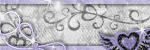
0 comments:
Post a Comment