About Me

- Tonya
- Hiya I'm Tonya! I'm an avid psper, have been for a few years and finally have me a blog that I've been working on slowly getting stuff added to. I started writing tuts and recently started making masks and templates. I LOVE to see creations you've made with my things, if you'd like to email me please do so at aquaspinner@gmail.com ................................................. My TOU are as follows: All of my items are personal use only NO Commercial Use, please do not share (distribute) my stuff in groups, just send people here to grab please. ♥ Tutorial writers, if you wish to use my stuff in your tutorials, of course I am honored! You're more than welcome to use my stuff in them, I only require that you link to me and send people here to grab the goodies that you are using in the tut. ................................................. Hope you'll enjoy what I have for ya and thanks for stopping by. ♥
Cluster Frame TOU
Thank you SO much for being so interested in my cluster frames. I love that you enjoy using them.
However I do have a request, please do NOT credit me as the cluster frame on your tags. Although I assembled it, I do not believe I deserve any such credit. If anything, please list Scrapkit by, (assuming you didn't add other bit by a different designer to your tag of course). I'd prefer not be given credit for simply assembling the cluster frame. Thank you ♥
Followers
Thursday, June 10, 2010
• Breast Cancer Awareness scrapkit made by the awesome Tracy.F it is available for purchase at her store.
• I used 3 tubes I had purchased at Zindy Zone's. Please do not use this artist's work without a proper license to do so.
• Template I used was by Tracy.F go to blog to get it. Thank you so much Tracy!
• I used a mask 196 from Insatiable Dreams, please check out the masks there, they are awesome!
• Filters I used were Tramages Tow the Line, Filter Factory E Metal Peacocks, Filter Factory G Glass Pyramids, Eye Candy 4000 Gradient Glow, Super Blade Pro, Eye Candy 5 Impact Perspective Shadow, Xero Porcelain, Muras Meister Copies, and Toadies What Are You. Phew! I love filters lol
• Font used was Laine Day which I cannot share, but any font of your choice will work nicely.
Okay ready, let's go, this won't be too hard I promise!
• Open up Tracy's fab template and as her dpi setting doesn't exceed 72 no need to change that if using PTU tubes woohooo! I changed canvas size to 650x650 so we have a lil more room to work. I deleted the credits layer and added a blank layer, flood filled white and sent that layer to the bottom. Let's start out by putting our tubes on the template how we want. You can use my tag as a reference. On Circle 1 layer, select all, float, defloat and paste tube as a new layer. Re-size the tube to your liking so she'll fit in there nice. Invert your selections and press delete this will remove all the excess stuff that hangs over the circle. I have the tube above the circle 1 layer but below the frame. Now as long as you have your selections nice, invert selections again so you have the circle selected and add a new layer above the circle layer (this should be below the tube layer you just added. Paste paper of choice into selection on that new layer, I used paper 20. Select none. I chose to change the blend mode to screen on this layer so that you can see the effects of Circle 1 but the color matches closer to what your tag will be. If Screen doesn't work for ya, choose a different blend mode, it may vary depending on the tones you choose for your tag. Repeat each of these steps for Circle 2 and Circle 3 layers. I used a different Zindy tube on each of them, that's all personal preference though, whatever you like for your tag.
• On the Rectangle layer, select all, float, defloat and add a new blank layer. Have a light pink color and a dark pink color in your background and foreground material palette. I used #eb6d8b as Foreground and #ffe3f5 as my background colors, chose the foreground-background gradient linear style with angle of 45 and repeats of 5. Flood fill in that new blank layer that you should have still selected. Select none and delete the original Rectangle layer. Grab your text tool and choose your fave pixel font, I used Oh La La (be sure that your anti-alias is on OFF for this as it makes the text look much clearer that way, no width, and no bold). Add a new layer above the gradient layer you just created and type text of your choice. I typed mine in font color of black and typed: Faith Love Hope Strength and put somewhere in middle of canvas, select none or promote to raster layer depending on how you do your text. Apply Mura Meisters Copies, I chose the Tiling preset and changed the Tile Gap to 2 and apply. I chose to center the text in my gradient box whatever works for your preferences. On the gradient box layer, select all, float, defloat, invert selections and then on your tiled Muras layer, press delete. That should leave your text all nice on top of that layer. I changed the blend mode of the text to Soft Light. It may vary depending on whatever colors you've chosen to use.
• On Circle Frame 1 layer, select all, float, defloat, add a new blank layer, and paste into selection paper of choice on that new layer. I used paper 1. Select none and delete original Circle Frame 1 layer. On the new pink layer you have, I applied a noise setting (Adjust > Add/Remove Noise > Add Noise). I used Uniform at Noise of 50% and have Monochrome selected. Again this is all just preference, lots of noise filters out there, just use your fave! Do these steps on each of the frame layer (a total of 4 of them currently in the tag).
• On text layer, let's change the black text and make it colorful, I think Pink is a great choice! I used my manual color correction tool for this step. When you've activated that tool, change the source to be the black color by clicking on it. Click in the target box and change it to whatever color you want from your tag. I chose to use #eb6d8b and click OK. I applied a nice inner bevel to mine and then used my Eye Candy Gradient Glow 4 filter to give it a nice stand out effect for such an important message and then of course a nice drop shadow.
• Now lets use that gorgeous mask! On the white background layer, add a new layer, select all and paste a paper of choice (I used paper 3) into selection on that new layer. Select none and apply mask and merge layer group, I then re-sized by 95% and using my deform tool dragged in and out the layer until I got my most preferred result lol.
• Okay! Time to pretty it up with some filters and stuff right? On each of the filled circle layers (the papers I filled in earlier underneath each of the tubes) I applied filters of Metal Peacocks on one, Tow the Line on another and also Glass Pyramids on the last one. You can use all one filter or different, just whatever you like. At this point I also re-sized my tag to my final ending tag size. It just helps so I know how it'll look when I use the tag. After sharpening the tube layers, I applied Xero Porcelain (default settings) and then Eye Candy 5 Perspective Shadow. I also changed each of the tube layers' blend modes to Luminance (Legacy). On one of the tube layers, I did duplicate, apply gaussian blur of 5 to the copy and changed blend mode to Soft Light. What this did was darken it just a smidge. You'll get the idea by playing around with the modes.
• All that's left is do your finishing touches as I call them. First and foremost of course is add your artist's copyright and taggers watermark. I always do this step after re-sizing so it's as clear as possible. I find it sometimes helps to apply a very slight gradient glow to this layer. Helps to dell some of the stuff behind it so the © sticks out more. Then just add your elements of choice and your drop shadows. I used Glitter Swirl 3 underneath all the layers, duplicated and mirrored. Then I duplicated that one and rotated to the right by 45° and placed to my liking so it looked good. I merged the 3 glitter swirls together, and duplicated. On the bottom copy, I applied Toadies What Are You filter with the default settings. Make sure that your background and foreground are on white otherwise you may get some funky shadows.
• Now just do your text, I used Laine Day and also used Super Blade Pro (a pretty pink setting) and gradient glow with a nice drop shadow. Now you should have one very pretty tag with a very important message. I hide the white background layer so it posts nicely and save as a png. Voila you're done! I hope you've enjoyed my tutorial.
This tutorial was written by Tonya on June 10, 2010 and absolutely no part of this tutorial may be taken or used without my express permission. Any similarities to any other tutorial is purely coincidental.
Labels:PTU Tutorials,Zindy Nielsen
Subscribe to:
Post Comments
(Atom)
Labels
- CDO (1346)
- Wallpapers (756)
- Timeline Set (395)
- CDO Bonus Tube (264)
- Dees'Sign Depot (231)
- Ladyhawwk Designs (226)
- Verymany (174)
- Tasha's Playground (138)
- Chichi Designz (135)
- CDO CT (130)
- Barbara Jensen (126)
- Foxys Designz (126)
- FTU Cluster Frames (120)
- Snag Sets (118)
- Hungry Hill (117)
- Honored Scraps (107)
- Rebel Dezigns (106)
- CDO Scrap CT (87)
- Gimptastic Scraps (82)
- Animated (72)
- Karmalized Scraps (72)
- Rebecca Sinz (62)
- Gothic Inspirations (56)
- Freebie (55)
- Chaos Priestess (54)
- CDO Scrapkit Bundles (52)
- Kissing Kate (46)
- Rieneke Designs (43)
- PTU Tutorials (42)
- Gradients (36)
- PTU Clusters (34)
- Zindy Nielsen (32)
- Templates (29)
- A Space Between (25)
- CDO Retired Bonus (25)
- Mystical Scraps (24)
- Creative Scraps by Crys (23)
- FTU Tutorials (22)
- CDO Collab Kits (20)
- Keith Garvey (20)
- Masks (20)
- Kizzed by Kelz (19)
- CDO Diamond Club (17)
- Forum Set (15)
- Scrappin' Krazy Designs (12)
- Doodle by Design (11)
- Schnegge Scraps (11)
- Special Note (11)
- AoRK (10)
- Birthstone Series (10)
- Monti's Scraps (10)
- Christmas (9)
- Treasured Scraps (9)
- No Scraps Tutorials (8)
- Whisprd Dreamz (8)
- Zlata M (8)
- CDO Scrap Collab (7)
- Digital Art Heaven (7)
- Pink Paradox Productions (7)
- CT Collabs (6)
- Dark Yarrow (6)
- Sophisticat Simone (6)
- TK Dezigns (6)
- Layouts (5)
- Textures (5)
- CDO Exclusive Tube (4)
- Creative Misfits (4)
- Irish Princess Designs (4)
- LML Designs (4)
- Curious Creative Dreams (3)
- Dance in the Rain (3)
- Freeks Creations (3)
- Raspberry Road (3)
- Awards (2)
- CDO Cluster Packs (2)
- Mellie's Beans (2)
- Scrapkits (2)
- Thank You! (2)
- Wicked Princess Scraps (2)
- sylly creationz (2)
- 'how to' tutorials (1)
- Blinkies (1)
- CDO Animation Collab (1)
- TOU (1)
Leave Some Lovin'
Search This Blog
Blog Archive
-
►
2020
(187)
- ► November 2020 (19)
- ► October 2020 (17)
- ► September 2020 (26)
- ► August 2020 (19)
- ► April 2020 (14)
- ► March 2020 (22)
- ► February 2020 (18)
- ► January 2020 (15)
-
►
2019
(178)
- ► December 2019 (17)
- ► November 2019 (20)
- ► October 2019 (10)
- ► September 2019 (15)
- ► August 2019 (8)
- ► April 2019 (18)
- ► March 2019 (16)
- ► February 2019 (13)
- ► January 2019 (18)
-
►
2018
(263)
- ► December 2018 (16)
- ► November 2018 (27)
- ► October 2018 (22)
- ► September 2018 (17)
- ► August 2018 (19)
- ► April 2018 (23)
- ► March 2018 (28)
- ► February 2018 (21)
- ► January 2018 (24)
-
►
2017
(253)
- ► December 2017 (11)
- ► November 2017 (16)
- ► October 2017 (23)
- ► September 2017 (15)
- ► August 2017 (22)
- ► April 2017 (28)
- ► March 2017 (21)
- ► February 2017 (33)
- ► January 2017 (25)
-
►
2016
(342)
- ► December 2016 (28)
- ► November 2016 (27)
- ► October 2016 (30)
- ► September 2016 (23)
- ► August 2016 (25)
- ► April 2016 (31)
- ► March 2016 (27)
- ► February 2016 (32)
- ► January 2016 (29)
-
►
2015
(362)
- ► December 2015 (35)
- ► November 2015 (43)
- ► October 2015 (29)
- ► September 2015 (27)
- ► August 2015 (34)
- ► April 2015 (31)
- ► March 2015 (31)
- ► February 2015 (22)
- ► January 2015 (25)
-
►
2014
(150)
- ► December 2014 (18)
- ► November 2014 (20)
- ► October 2014 (14)
- ► September 2014 (10)
- ► August 2014 (11)
- ► April 2014 (12)
- ► March 2014 (13)
- ► February 2014 (14)
- ► January 2014 (8)
-
►
2013
(37)
- ► December 2013 (3)
- ► November 2013 (6)
- ► October 2013 (3)
- ► September 2013 (2)
- ► August 2013 (4)
- ► April 2013 (1)
- ► February 2013 (2)
- ► January 2013 (4)
-
►
2012
(8)
- ► December 2012 (2)
- ► October 2012 (1)
- ► March 2012 (1)
- ► February 2012 (2)
- ► January 2012 (1)
-
►
2011
(20)
- ► December 2011 (4)
- ► November 2011 (2)
- ► April 2011 (1)
- ► March 2011 (3)
- ► February 2011 (2)
- ► January 2011 (3)
-
▼
2010
(42)
- ► November 2010 (1)
- ► October 2010 (1)
- ► September 2010 (5)
- ► August 2010 (2)
- ► April 2010 (3)
- ► March 2010 (4)
- ► February 2010 (5)
- ► January 2010 (16)
-
►
2009
(23)
- ► December 2009 (8)
- ► November 2009 (4)
- ► October 2009 (11)









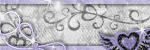
0 comments:
Post a Comment