About Me

- Tonya
- Hiya I'm Tonya! I'm an avid psper, have been for a few years and finally have me a blog that I've been working on slowly getting stuff added to. I started writing tuts and recently started making masks and templates. I LOVE to see creations you've made with my things, if you'd like to email me please do so at aquaspinner@gmail.com ................................................. My TOU are as follows: All of my items are personal use only NO Commercial Use, please do not share (distribute) my stuff in groups, just send people here to grab please. ♥ Tutorial writers, if you wish to use my stuff in your tutorials, of course I am honored! You're more than welcome to use my stuff in them, I only require that you link to me and send people here to grab the goodies that you are using in the tut. ................................................. Hope you'll enjoy what I have for ya and thanks for stopping by. ♥
Cluster Frame TOU
Thank you SO much for being so interested in my cluster frames. I love that you enjoy using them.
However I do have a request, please do NOT credit me as the cluster frame on your tags. Although I assembled it, I do not believe I deserve any such credit. If anything, please list Scrapkit by, (assuming you didn't add other bit by a different designer to your tag of course). I'd prefer not be given credit for simply assembling the cluster frame. Thank you ♥
Followers
Sunday, June 13, 2010
This is the tag we'll be making so, here's what you'll need:
• Tube I used was by Lorenzo DiMauro which I purchased from his site. Please do not use his art without an appropriate license to do so.
• Template I made was by Rosey which you can get at her blog here thank you Rosey Posey!
• Mask I used was from Melissa, you can get it here I used mask 2.
• I used the scrapkit by Bea available here. This kit used to be PTU but is now FTU thank you Bea.
• Filters I used were: Eye Candy 4000 Gradient Glow, Eye Candy 5 Perspective Shadow, Xero Porcelain.
• Font used was Bank Gothic, but use whatever font you wish.
Okay ready, let's go, make a fab tag!
• Open up Rosey's fab template, and as hers is already at 72 dpi no need to change that if you are using a PTU tube. I deleted the credits layer and also the Pixel Words layer as I just ended up not using them in this tag. Okay let's start prettying up this template. On Large Pink Circle layer, select all, float, and defloat, add a new layer and in that new layer paste paper of choice (I used paper 10) into selection on that new layer. Select none and delete the original Large Pink Circle layer. Do the same with the Large White Circle layer, this time I used paper 15.
• On Bottom Right Gray Circle, select all, float, defloat, and paste paper of choice as a new layer (I used paper 11), I re-sized down by 75%, you may need to move the paper over to cover that circle layer. Invert your selections and press delete. If all looks good, select none and delete the original Bottom Right Gray Circle layer. Repeat these same steps with the Top Left Gray Circle layer.
• On Top Right Rectangle layer, select all, float, and defloat and paste paper of choice (I used paper 16) as a new layer. Re-size down a little bit (I re-sized by about 80%), invert your selections. You may need to move the paper you are pasting over a little after re-sizing. Press delete and if happy select none and delete the original Top Right Rectangle layer. Repeat these steps for Bottom Left Rectangle as well.
• On Glitter rectangle, I changed the colors so that it was black instead of the white glitter using the manual color correction tool. Select a whitish color as the source and in the target box change it to black. Or if you prefer other color of course change it to that. You'll be able to see in the preview how it's going to come out so just keep tinkering with it until happy.
• On Left Pink Circle layer, select all, float, defloat and we are going to paste paper of choice as a new layer, but before we do that, the paper I chose (paper 4) I noticed that the black wasn't quite dark enough so on the paper, using my magic wand tool, I selected that dark gray and using my manual color correction tool I changed it to be the dark black color I wanted. It's important to not have the pink dots selected as if we don't it'll change those dots as well. Once happy select none and back on our working canvas then you can copy and paste that adjusted paper as a new layer. I re-sized mine by about 75%, inverted my selections, moved the paper to cover the layer exactly how I wanted and then pressed delete. Select none and delete the original Left Pink Circle layer. Duplicate and mirror this so that it goes over for the other side too and delete the Right Pink Circle layer.
• On Squared Square layer, select all, float, and defloat paste paper of choice (I used paper 11) and re-size to your liking. Invert selections and press delete. I changed blend mode to Dodge on this layer so that you can see those squared effects through the paper and it gives it the coordinating colors of your tag that way. On the Glitter Stars layer, I changed the color from the white to black, just like we did on the Glitter Square layer. Phew! Are template is looking really pretty now I hope?
• Paste tube of choice as a new layer, I paste it above the stars layer, see my tag for reference of appearance. Do any re-sizing if necessary, if using same tube I did, I didn't find it necessary to re-size at all. On your white background layer, add a new layer and I chose to make a gradient using the foreground-background gradient. I used the colors black and #c12f4a. Linear style with an angle of 45 and repeats of 5. Flood fill on your new blank layer and apply Melissa's fab mask (or mask of your choosing if you prefer a different one), merge layer group. At this point I also used my deform tool to pull at the sides to get the effect to show behind the template a little more.
• At this point I re-sized my whole tag by about 90%, as that is what I chose my ending size to be. That's all personal preference though, whatever you like for your tag sizes. I then applied subtle gradient glows to a few of my layers. See my tag for reference. Now decorate with elements from the kit you are using as you like. One note, I used the bling provided and colorized to make it darker but it didn't show up enough so I applied gradient glow to that one as well and I duplicated and flipped so it's above and below the Glitter Square layer. Add your drop shadows, I used Eye Candy 5 Perspective Shadow, but if you don't have the filter, the drop shadow within PSP works just as great.
• Sharpen your tube layer and I duplicated, applied a gaussian blur to the copy and changed blend mode to Soft Light. On the original tube layer, I applied Xero Porcelain, gives a really nice glow to her. Of course drop shadow the original tube as well. Add the artist's copyright and your tagger's watermark at this point. I always do this after re-sizing everything so it's as clear as possible. Sometimes if it doesn't stick out enough I apply a gradient glow to this as well.
• Do your name text now at this point. I used Bank Gothic and just apply all effects you like on your text. Hide the white background layer and save as a png and voila you're all done. I hope you've enjoyed this tutorial.
This tutorial was written by Tonya on June 13, 2010, absolutely no part of this tutorial may be taken or used without my express permission. Any part that may be similar to any tutorial is purely coincidental and unintended.
Labels:FTU Tutorials
Subscribe to:
Post Comments
(Atom)
Labels
- CDO (1346)
- Wallpapers (756)
- Timeline Set (395)
- CDO Bonus Tube (264)
- Dees'Sign Depot (231)
- Ladyhawwk Designs (226)
- Verymany (174)
- Tasha's Playground (138)
- Chichi Designz (135)
- CDO CT (130)
- Barbara Jensen (126)
- Foxys Designz (126)
- FTU Cluster Frames (120)
- Snag Sets (118)
- Hungry Hill (117)
- Honored Scraps (107)
- Rebel Dezigns (106)
- CDO Scrap CT (87)
- Gimptastic Scraps (82)
- Animated (72)
- Karmalized Scraps (72)
- Rebecca Sinz (62)
- Gothic Inspirations (56)
- Freebie (55)
- Chaos Priestess (54)
- CDO Scrapkit Bundles (52)
- Kissing Kate (46)
- Rieneke Designs (43)
- PTU Tutorials (42)
- Gradients (36)
- PTU Clusters (34)
- Zindy Nielsen (32)
- Templates (29)
- A Space Between (25)
- CDO Retired Bonus (25)
- Mystical Scraps (24)
- Creative Scraps by Crys (23)
- FTU Tutorials (22)
- CDO Collab Kits (20)
- Keith Garvey (20)
- Masks (20)
- Kizzed by Kelz (19)
- CDO Diamond Club (17)
- Forum Set (15)
- Scrappin' Krazy Designs (12)
- Doodle by Design (11)
- Schnegge Scraps (11)
- Special Note (11)
- AoRK (10)
- Birthstone Series (10)
- Monti's Scraps (10)
- Christmas (9)
- Treasured Scraps (9)
- No Scraps Tutorials (8)
- Whisprd Dreamz (8)
- Zlata M (8)
- CDO Scrap Collab (7)
- Digital Art Heaven (7)
- Pink Paradox Productions (7)
- CT Collabs (6)
- Dark Yarrow (6)
- Sophisticat Simone (6)
- TK Dezigns (6)
- Layouts (5)
- Textures (5)
- CDO Exclusive Tube (4)
- Creative Misfits (4)
- Irish Princess Designs (4)
- LML Designs (4)
- Curious Creative Dreams (3)
- Dance in the Rain (3)
- Freeks Creations (3)
- Raspberry Road (3)
- Awards (2)
- CDO Cluster Packs (2)
- Mellie's Beans (2)
- Scrapkits (2)
- Thank You! (2)
- Wicked Princess Scraps (2)
- sylly creationz (2)
- 'how to' tutorials (1)
- Blinkies (1)
- CDO Animation Collab (1)
- TOU (1)
Leave Some Lovin'
Search This Blog
Blog Archive
-
►
2020
(187)
- ► November 2020 (19)
- ► October 2020 (17)
- ► September 2020 (26)
- ► August 2020 (19)
- ► April 2020 (14)
- ► March 2020 (22)
- ► February 2020 (18)
- ► January 2020 (15)
-
►
2019
(178)
- ► December 2019 (17)
- ► November 2019 (20)
- ► October 2019 (10)
- ► September 2019 (15)
- ► August 2019 (8)
- ► April 2019 (18)
- ► March 2019 (16)
- ► February 2019 (13)
- ► January 2019 (18)
-
►
2018
(263)
- ► December 2018 (16)
- ► November 2018 (27)
- ► October 2018 (22)
- ► September 2018 (17)
- ► August 2018 (19)
- ► April 2018 (23)
- ► March 2018 (28)
- ► February 2018 (21)
- ► January 2018 (24)
-
►
2017
(253)
- ► December 2017 (11)
- ► November 2017 (16)
- ► October 2017 (23)
- ► September 2017 (15)
- ► August 2017 (22)
- ► April 2017 (28)
- ► March 2017 (21)
- ► February 2017 (33)
- ► January 2017 (25)
-
►
2016
(342)
- ► December 2016 (28)
- ► November 2016 (27)
- ► October 2016 (30)
- ► September 2016 (23)
- ► August 2016 (25)
- ► April 2016 (31)
- ► March 2016 (27)
- ► February 2016 (32)
- ► January 2016 (29)
-
►
2015
(362)
- ► December 2015 (35)
- ► November 2015 (43)
- ► October 2015 (29)
- ► September 2015 (27)
- ► August 2015 (34)
- ► April 2015 (31)
- ► March 2015 (31)
- ► February 2015 (22)
- ► January 2015 (25)
-
►
2014
(150)
- ► December 2014 (18)
- ► November 2014 (20)
- ► October 2014 (14)
- ► September 2014 (10)
- ► August 2014 (11)
- ► April 2014 (12)
- ► March 2014 (13)
- ► February 2014 (14)
- ► January 2014 (8)
-
►
2013
(37)
- ► December 2013 (3)
- ► November 2013 (6)
- ► October 2013 (3)
- ► September 2013 (2)
- ► August 2013 (4)
- ► April 2013 (1)
- ► February 2013 (2)
- ► January 2013 (4)
-
►
2012
(8)
- ► December 2012 (2)
- ► October 2012 (1)
- ► March 2012 (1)
- ► February 2012 (2)
- ► January 2012 (1)
-
►
2011
(20)
- ► December 2011 (4)
- ► November 2011 (2)
- ► April 2011 (1)
- ► March 2011 (3)
- ► February 2011 (2)
- ► January 2011 (3)
-
▼
2010
(42)
- ► November 2010 (1)
- ► October 2010 (1)
- ► September 2010 (5)
- ► August 2010 (2)
- ► April 2010 (3)
- ► March 2010 (4)
- ► February 2010 (5)
- ► January 2010 (16)
-
►
2009
(23)
- ► December 2009 (8)
- ► November 2009 (4)
- ► October 2009 (11)









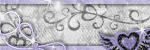
0 comments:
Post a Comment